Start the blog
I've thought , if i've created this project, i must expand it. I decided to start a blog about the project Melody of Humanity, I will describe here the history of the creation of this online piano, ideas for improvement, etc.
Let's start with who I am. My name is Paul Turchin. I was born, grew up and live in Moscow. I liked in my student years graphic design, programming and inventing complicated things. One of those things is the piano project Melody of Humanity. Over time, the idea of the project has changed several times, but the foundation remained, - virtual online piano created using HTML5 and JavaScript. Do not need any Flash player, and other additional plugins. This site can be open even on your smartphone and piano keyboard works, but very-very-very slowly =). But I believe in technological progress and I think that after a few generations of mobile devices will be able to play on my virtual piano on the screen of smartphone. In the meantime, I assumed the main use exclusively on the PC.
Now there's only English, because I would like to reach more people around the world. In the future I would like to add other languages. So, I will describe some of the existing elements now.
Virtual piano keyboard.

There must be all clear. Click the mouse on the button and get a sound. There are letters over the keys of online piano. This is the letter which it is necessary to press on the computer keyboard to receive a corresponding sound. If there is a symbol with the letter «↑», then this button must be pressed with the key «Shift». You can change the key assignments. To do this, click «Change the keybord layout»

And you will open a panel where you can select several standard layouts. Or you can click directly on the cell with the letter above the key virtual piano and then click on the desired button on your PC keyboard.
Recording Toolbar. Record and save.
This block is taken away from me most of the time and it seems to me that I still do not catch all possible bugs. So, what you may and should do? First of all, click on buttons.
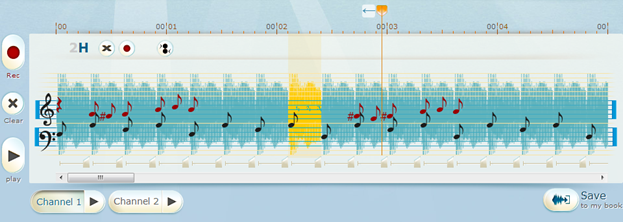
Rec - turns on recording mode melody. Ie when you press the keys of the virtual piano, sound and its duration will be saved. After you stop recording, you will see how all of your sounds turn into notes on a stave. The maximum record length can be 90 seconds, because I'm still testing a project.
Play - plays all the recorded melody line, starting from the point where the cursor is located.
Stop - stops recording or playback.
Channel 1 and Channel 2 (or even can be called Hand 1 and Hand 2) - on real piano we can play with both hands, and in a virtual piano must to be such an opportunity. With these buttons, you can select which hand you write. "Play" here plays only one channel, which is located near.
Save - clicking on this button you can save your recorded songs in your music book and publish it for other users. Or maybe today you did not record all what you wanted, then you can save this melody, and continue the record tomorrow.
Recording Toolbar. Editing.
After you have played the melody on the piano online and recorded it, you may need to edit it. You can edit the notes. To change any note. Click on its sector. Sector will change to yellow, on the virtual piano keyboard will light the corresponding key, and above by the sector will be its name and action buttons.

Delete Button notes. Click on to remove the note from the record.

Changes the note. If you make a mistake, press this button, and then the desired key on the online piano and the note will change immediately.

Button join notes. Press this button and the note will be played simultaneously with the next.

Button split notes. Click this for detach note from the group and will sound after it. And of course you can change the length of the note. For this you only need to pull the slider under the sector. Maximum length of sheet music for 3 seconds, and the minimum 50 milliseconds. Unfortunately, play faster browser can not, but I do not think that for someone will need it.
I hope that my explanations are clear to all. About remaining elements I will write next time.
